Why is my fiber internet so slow?
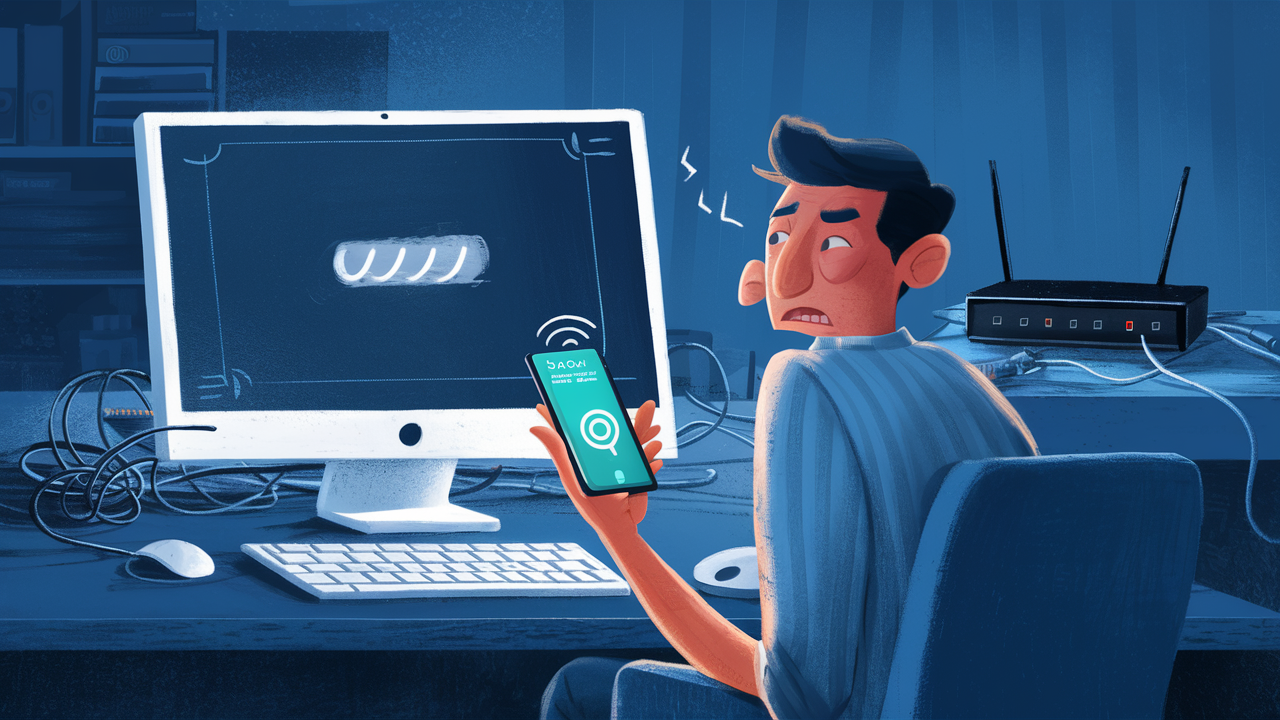
Experiencing slow fiber internet can be frustrating, especially when you're paying for high speeds. This comprehensive guide dives deep into the common culprits behind sluggish fiber connections, offering practical solutions and insights to help you reclaim your optimal online experience. We'll explore everything from your home network to external factors impacting your service.
Understanding the Core Reasons for Slow Fiber Internet
Fiber optic internet is renowned for its incredible speed and reliability, often delivering symmetrical download and upload speeds that far surpass traditional cable or DSL connections. However, even with the most advanced infrastructure, users can still encounter frustrating slowdowns. The perception of "slow" fiber internet can stem from a variety of interconnected issues, ranging from simple configuration errors within your home network to more complex problems with your Internet Service Provider (ISP) or even external network congestion. It's crucial to approach this problem systematically, eliminating potential causes one by one to pinpoint the root of the issue. In 2025, with the increasing demand for bandwidth due to streaming, online gaming, remote work, and the burgeoning Internet of Things (IoT), even minor bottlenecks can become significant impediments to a smooth online experience. Understanding these core reasons is the first step toward a faster, more reliable connection.
The Promise of Fiber vs. Reality
Fiber optic technology uses light pulses to transmit data through thin strands of glass or plastic. This method allows for significantly higher bandwidth, lower latency, and greater immunity to electromagnetic interference compared to copper-based technologies. Theoretically, this means consistently blazing-fast speeds. However, the actual speed you experience is a culmination of the ISP's network, the equipment in your home, the devices you use, and the websites or services you're accessing. When your fiber internet feels slow, it's often a sign that one or more of these links in the chain are not performing at their full potential.
Common Misconceptions about Fiber Speed
One common misconception is that once fiber is installed, speeds will always be at their maximum advertised rate. While fiber has the capacity for extreme speeds, factors like shared bandwidth in your neighborhood during peak hours, the limitations of your own home network hardware, or even the server you're connecting to can cap your perceived performance. Another misconception is that all "slow internet" issues are the ISP's fault; often, the problem lies within the user's own domain.
Categorizing the Causes
To effectively diagnose why your fiber internet is slow, it's helpful to categorize the potential causes. We can broadly divide them into:
- Home Network Issues: Problems with your router, modem, Wi-Fi signal, or internal wiring.
- Device and Software Factors: Issues with the specific devices you're using, their operating systems, or background applications.
- ISP and External Factors: Problems originating from your ISP's network, local infrastructure, or the wider internet.
By systematically addressing each category, you can systematically rule out possibilities and move closer to a resolution. In 2025, with the increasing reliance on stable, high-speed internet for virtually every aspect of life, understanding these nuances is more critical than ever.
Troubleshooting Your Home Network
Your home network is the immediate gateway to the internet, and it's often the most accessible place to start troubleshooting slow speeds. Issues within your home network can create bottlenecks that prevent you from achieving the speeds your fiber connection promises. This section will guide you through common home network problems and how to address them.
The Role of Your Modem and Router
Your modem is the device that connects your home to your ISP's network, translating the signal from fiber optic cables into a format your devices can understand. Your router, on the other hand, creates your local network, allowing multiple devices to share the internet connection wirelessly or via Ethernet cables. Often, these are combined into a single "gateway" device provided by your ISP. The performance and configuration of these devices are paramount.
Checking Your Modem/Router Placement
The physical location of your router can significantly impact Wi-Fi signal strength and, consequently, perceived internet speed. For optimal performance:
- Central Location: Place your router in a central, open area of your home, away from obstructions.
- Avoid Obstacles: Thick walls, metal objects (like refrigerators or filing cabinets), and even aquariums can degrade Wi-Fi signals.
- Elevated Position: Mounting your router on a shelf or wall can improve signal distribution.
- Minimize Interference: Keep your router away from other electronic devices that emit radio waves, such as microwaves, cordless phones, and Bluetooth devices.
Understanding Wi-Fi Bands (2.4 GHz vs. 5 GHz)
Modern routers typically broadcast on two different Wi-Fi bands: 2.4 GHz and 5 GHz. Each has its pros and cons:
- 2.4 GHz: Offers a wider range and better penetration through walls but is slower and more susceptible to interference from other devices.
- 5 GHz: Provides much faster speeds and less interference but has a shorter range and struggles with physical obstructions.
For devices that are close to the router and require high speeds (like streaming devices or gaming consoles), connect them to the 5 GHz band. For devices further away or those that don't require maximum speed (like smart home devices), the 2.4 GHz band might be more reliable.
Testing Your Wired vs. Wireless Speeds
A crucial diagnostic step is to compare your internet speed when connected via Ethernet cable directly to your router versus when connected wirelessly. This helps isolate whether the problem is with your Wi-Fi signal or the internet connection itself.
- Connect via Ethernet: Plug a computer directly into one of the LAN ports on your router using a reliable Ethernet cable.
- Run a Speed Test: Use a reputable speed test website (e.g., Speedtest.net, Fast.com). Ensure you close all other bandwidth-intensive applications.
- Compare Results: If your wired speeds are significantly higher than your wireless speeds, the issue is likely with your Wi-Fi setup. If both are slow, the problem might be with your router, modem, or ISP.
Troubleshooting Wi-Fi Signal Strength
If your wireless speeds are consistently lower than expected, consider these solutions:
- Router Reboot: A simple reboot can often resolve temporary glitches. Unplug both your modem and router, wait 30 seconds, then plug the modem back in first. Once the modem is fully online, plug the router back in.
- Update Router Firmware: Outdated firmware can lead to performance issues. Check your router manufacturer's website for the latest firmware and follow their instructions for updating.
- Change Wi-Fi Channel: If many nearby networks are using the same Wi-Fi channel, it can cause congestion. Log into your router's settings and try switching to a less congested channel. Many routers have an "auto" setting that can help.
- Consider a Wi-Fi Extender or Mesh System: For larger homes or areas with weak signals, a Wi-Fi extender or a mesh Wi-Fi system can significantly improve coverage and speed. Mesh systems, in particular, offer a more seamless and robust solution for whole-home coverage in 2025.
Internal Wiring and Connections
While fiber optic cables are generally robust, issues with the connections or any internal wiring can still cause problems. Ensure that the fiber optic cable running into your home and connecting to your modem is not damaged, kinked, or loose. Similarly, check Ethernet cables connecting your router to your modem (if separate) and to any wired devices. Damaged or low-quality cables can limit speeds.
Optimizing Your Router and Modem
Your modem and router are the central hubs of your home network. Their capabilities, settings, and age can directly impact your fiber internet speed. Even with a high-speed fiber connection from your ISP, an underperforming or misconfigured router can act as a bottleneck.
Is Your Equipment Up to Par?
The equipment provided by your ISP is usually adequate for basic use, but it might not be capable of handling the full potential of your fiber plan, especially if it's an older model. For 2025, consider the following:
- ISP-Provided Equipment: Check the specifications of your ISP's modem/router. Does it support the speeds you're paying for? Many ISPs offer higher-tier equipment for customers with gigabit or multi-gigabit plans.
- Third-Party Routers: If you're using your own router, ensure it's a modern, high-performance model that supports the latest Wi-Fi standards (Wi-Fi 6/6E or Wi-Fi 7 in 2025) and has sufficient processing power to handle your fiber speeds. Look for routers with Gigabit Ethernet ports.
Understanding Router Settings for Maximum Speed
Accessing your router's administrative interface (usually via a web browser by typing an IP address like 192.168.1.1 or 192.168.0.1) allows you to fine-tune settings. Here are some key areas:
- Quality of Service (QoS): QoS settings allow you to prioritize certain types of traffic or specific devices. If your internet is slow during video calls or gaming, you might be able to prioritize that traffic using QoS to ensure it gets sufficient bandwidth.
- Channel Optimization: As mentioned earlier, selecting the best Wi-Fi channel can reduce interference. Most routers offer an auto-scan feature, but manual selection might be necessary in congested areas.
- Band Steering: If your router supports band steering, it can automatically direct devices to the optimal Wi-Fi band (2.4 GHz or 5 GHz) based on signal strength and device capability.
- MU-MIMO and OFDMA: Newer Wi-Fi standards like Wi-Fi 6 and 6E incorporate technologies like MU-MIMO (Multi-User, Multiple Input, Multiple Output) and OFDMA (Orthogonal Frequency Division Multiple Access). These technologies allow the router to communicate with multiple devices simultaneously and more efficiently, significantly improving performance in busy networks. Ensure your router supports these if you have many connected devices.
The Impact of Router Age and Technology
Older routers, even those that supported older Wi-Fi standards (like Wi-Fi 4 or 5), may not be able to keep up with the speeds offered by modern fiber connections. For example, a router that only supports Wi-Fi 5 (802.11ac) might struggle to deliver gigabit speeds consistently, especially over Wi-Fi. In 2025, with the increasing prevalence of multi-gigabit internet plans, routers supporting Wi-Fi 6E or even Wi-Fi 7 are becoming essential for realizing the full potential of fiber.
When to Upgrade Your Router
Consider upgrading your router if:
- Your current router is more than 5 years old.
- Your ISP-provided router is a basic model that doesn't support the latest Wi-Fi standards.
- You consistently experience slow speeds even when connected via Ethernet, and your ISP has confirmed no issues on their end.
- You have a large home and struggle with Wi-Fi dead zones.
- You have a growing number of connected devices that are competing for bandwidth.
Rebooting and Resetting Your Equipment
A simple power cycle (reboot) of your modem and router is often the first and easiest troubleshooting step. Unplug both devices, wait for at least 30 seconds, and then plug them back in, modem first. Allow each device to fully boot up before proceeding. If a reboot doesn't help, a factory reset of your router can sometimes resolve persistent configuration issues, but be aware that this will erase all your custom settings, and you'll need to reconfigure your Wi-Fi name, password, and any other specific settings.
Device and Software Influences on Speed
Even with a robust fiber connection and a high-performance router, the devices you use and the software running on them can significantly impact your perceived internet speed. A slow computer or a background application hogging bandwidth can make your entire connection feel sluggish.
Performance of Your Devices
The age and specifications of your computers, smartphones, tablets, and smart TVs play a crucial role. Older devices may have slower network interface cards (NICs) or processors that cannot handle high-speed data transfer effectively.
- Network Card (NIC): Ensure your device's network card supports the speeds you're receiving. For example, a device with a 100 Mbps Ethernet port will never achieve gigabit speeds, even if your fiber plan is much faster. Most modern devices have Gigabit Ethernet ports (1000 Mbps) or faster, and support modern Wi-Fi standards.
- Processor and RAM: A device with an underpowered processor or insufficient RAM might struggle to process data from a fast internet connection, leading to slow loading times and a general feeling of sluggishness.
- Operating System: An outdated or corrupted operating system can also cause performance issues. Ensure your OS is up to date.
Testing Speed on Different Devices
To determine if the issue is device-specific, try running speed tests on multiple devices. If one device is consistently slower than others, the problem likely lies with that specific device. Conversely, if all devices are slow, the issue is more likely with your network or ISP.
Background Applications and Processes
Many applications run in the background and consume bandwidth without your explicit knowledge. This is particularly common in 2025 with the rise of cloud syncing, automatic updates, and background data usage for various apps.
- Automatic Updates: Operating systems and applications often download and install updates in the background.
- Cloud Sync Services: Services like Dropbox, Google Drive, and OneDrive can consume significant bandwidth when syncing large files.
- Streaming Services: If you have multiple devices streaming high-definition content simultaneously, it can saturate your connection.
- Peer-to-Peer (P2P) Software: File-sharing applications can use a lot of bandwidth, both for downloading and uploading.
- Malware and Viruses: Malicious software can run in the background, consuming bandwidth and slowing down your internet. Running regular antivirus scans is essential.
Managing Bandwidth-Consuming Applications
Use your device's task manager (Windows) or activity monitor (macOS) to identify applications consuming significant network resources. You can then choose to pause or limit their activity. For cloud services, you can often configure bandwidth limits or schedule syncing for off-peak hours.
Browser Performance and Extensions
Your web browser itself can be a source of perceived slowness. Heavy browser extensions, too many open tabs, or an outdated browser can all contribute to a slower browsing experience, even if your underlying internet connection is fast.
- Browser Extensions: Some extensions, especially those that actively monitor web content or load external scripts, can slow down browsing. Try disabling extensions one by one to see if performance improves.
- Cache and Cookies: Regularly clearing your browser's cache and cookies can sometimes improve performance.
- Browser Updates: Ensure your browser is updated to the latest version, as updates often include performance enhancements and security patches.
- Number of Tabs: Having dozens of browser tabs open simultaneously can consume significant system resources and bandwidth.
DNS Server Issues
The Domain Name System (DNS) server translates human-readable website names (like google.com) into IP addresses that computers understand. If your DNS server is slow or unresponsive, it can lead to delays in loading websites, making your internet feel slow. Your ISP typically assigns a DNS server by default, but you can often change this to a faster, more reliable third-party DNS service (like Google DNS or Cloudflare DNS). This is a more advanced step but can sometimes yield noticeable improvements.
ISP and External Factors Affecting Your Connection
While many internet speed issues can be resolved within your home, sometimes the problem originates from your Internet Service Provider (ISP) or external factors beyond your immediate control. Understanding these potential causes is crucial for a complete diagnosis.
ISP Network Congestion
Even with fiber, your ISP's network infrastructure can experience congestion, especially during peak usage hours. This is more common in densely populated areas where many users share the same network segments. While fiber has higher capacity than older technologies, it's not immune to overload.
- Peak Hours: Typically, evenings (6 PM to 10 PM) and weekends are when most people are online, leading to increased network traffic.
- Shared Bandwidth: In some older fiber deployments or certain service tiers, bandwidth might be shared among a group of users.
If you consistently experience slow speeds only during peak hours, network congestion is a likely culprit. Contacting your ISP to inquire about network capacity in your area might provide insights.
Throttling by Your ISP
Some ISPs may intentionally slow down (throttle) your internet connection under certain circumstances. This can happen if you exceed data caps (though less common with fiber plans) or if they are managing network traffic by deprioritizing certain types of data or users. While illegal in some regions, it's a possibility to consider. Using a VPN can sometimes help circumvent ISP throttling, but it can also introduce its own latency.
Outages and Maintenance
Your ISP might be experiencing a localized outage or performing scheduled maintenance on their network. These events can temporarily reduce or eliminate internet service. Checking your ISP's website or social media for outage reports is a good first step.
Faulty Equipment at the ISP Level
The issue might not be with your modem or router, but with the equipment your ISP uses to deliver service to your home, such as the optical network terminal (ONT) or equipment at the local exchange. If you suspect this, you'll need to contact your ISP for them to investigate and potentially send a technician.
External Network Issues
The internet is a vast network of networks. Even if your connection to your ISP is excellent, the servers or networks you are trying to access might be experiencing issues. This is particularly relevant when you notice slowness with specific websites or online services rather than a general slowdown across all activities.
- Server Load: The server hosting the website or service you're using might be overloaded with traffic.
- Intermediary Network Problems: The path your data takes from your ISP to the destination server might involve other networks that are experiencing congestion or technical difficulties.
- Content Delivery Networks (CDNs): While CDNs are designed to speed up content delivery, issues with their infrastructure can also cause slowdowns.
Geographical Distance to Servers
Latency, or ping time, is the time it takes for a data packet to travel from your device to a server and back. The further away the server is geographically, the higher the latency will be. While fiber has low latency, significant geographical distances can still contribute to a noticeable delay, especially in real-time applications like online gaming or video conferencing.
Speed Test Accuracy and Methodology
It's important to use reliable speed test tools and understand how they work. Factors like the server location chosen for the test, the time of day, and the number of other users running tests simultaneously can affect results. For the most accurate assessment, run tests at different times of the day, using different reputable speed test sites, and ideally from a wired connection.
Advanced Troubleshooting and When to Call for Help
If you've gone through the basic troubleshooting steps and are still experiencing slow fiber internet, it's time to consider more advanced techniques or to escalate the issue to your ISP. This section outlines further steps you can take and when it's appropriate to seek professional assistance.
Performing a Network Ping Test
A ping test measures the latency between your computer and a specific server. It's a good way to diagnose connectivity issues and identify packet loss, which can cause slow performance and interruptions.
- Open Command Prompt (Windows) or Terminal (macOS/Linux).
- Type
ping google.com -t(or any other reliable domain) and press Enter. - Observe the results: Look at the "time=" values. High numbers indicate high latency. If you see "Request timed out" or a significant percentage of packet loss, it indicates a problem with your connection or the path to the server.
A consistently high ping (e.g., over 100ms for general browsing, or over 50ms for gaming) can make your internet feel slow, even if download speeds are adequate.
Using Traceroute to Identify Bottlenecks
Traceroute (or tracert on Windows) is a command-line utility that shows the path your data takes to reach a destination server, listing each "hop" (router) along the way. This can help pinpoint where delays are occurring.
- Open Command Prompt (Windows) or Terminal (macOS/Linux).
- Type
tracert google.com(or your target domain) and press Enter. - Analyze the output: Look for hops where the response times significantly increase or where there are repeated timeouts. This can indicate a bottleneck in your ISP's network or an issue with an intermediate network.
Checking Your ISP's Service Status and Performance Tools
Many ISPs provide tools or dashboards on their websites that allow you to check for local outages, monitor your service status, or even run their own speed tests. Familiarize yourself with these resources. In 2025, many ISPs are also offering more sophisticated tools for customers to diagnose their home network issues.
When to Contact Your ISP
You should contact your ISP if:
- You've performed basic troubleshooting (rebooting modem/router, testing wired vs. wireless) and the problem persists.
- Your speed tests consistently show speeds significantly lower than your subscribed plan, especially when tested via a wired connection.
- You suspect an outage or maintenance in your area.
- You're experiencing intermittent connection drops.
- Your traceroute results indicate issues within your ISP's network.
- You've ruled out issues with your own equipment and devices.
When you call your ISP, be prepared to provide them with details about your troubleshooting steps, your speed test results, and the times you've experienced the slowdowns. This will help them diagnose the problem more efficiently.
What to Expect When the ISP Sends a Technician
If your ISP's remote diagnostics don't resolve the issue, they may schedule a technician visit. The technician will typically:
- Check the fiber optic line coming into your home for damage or signal degradation.
- Inspect and test the Optical Network Terminal (ONT) installed by the ISP.
- Test the signal strength and quality at various points.
- Replace faulty ISP-provided equipment if necessary.
Ensure you are present during the visit to communicate your issues directly and observe their work.
Considering a Mesh Wi-Fi System for Coverage Issues
If your primary issue is inconsistent Wi-Fi coverage throughout your home, a mesh Wi-Fi system is often the most effective solution. Unlike traditional Wi-Fi extenders that can halve your bandwidth, mesh systems use multiple nodes that communicate with each other to create a single, seamless network. This ensures strong, reliable Wi-Fi in every corner of your house, which is increasingly important in 2025 with more connected devices and smart home technology.
Documenting Your Findings
Throughout your troubleshooting process, it's beneficial to keep a log of your findings. Record:
- Date and time of speed tests.
- Speed test results (download, upload, ping).
- Results of wired vs. wireless tests.
- Any changes you made to your network configuration.
- Observations about when speeds are slowest.
This documentation can be invaluable when discussing the issue with your ISP or a technician, helping them to quickly understand the scope of the problem.
In conclusion, slow fiber internet, while disappointing, is often a solvable problem. By systematically investigating your home network, optimizing your equipment, addressing device-specific issues, and understanding potential ISP and external factors, you can significantly improve your online experience. Remember to perform speed tests regularly, both wired and wireless, and to consult your ISP when you suspect the issue lies beyond your home network. With the right approach, you can reclaim the blazing-fast speeds your fiber connection is designed to deliver.





